(this chapter is rendered by Alectryon in the CI)
import Lean
open Lean Widget
/-!
# The user-widgets system
Proving and programming are inherently interactive tasks. Lots of mathematical objects and data
structures are visual in nature. *User widgets* let you associate custom interactive UIs with
sections of a Lean document. User widgets are rendered in the Lean infoview.
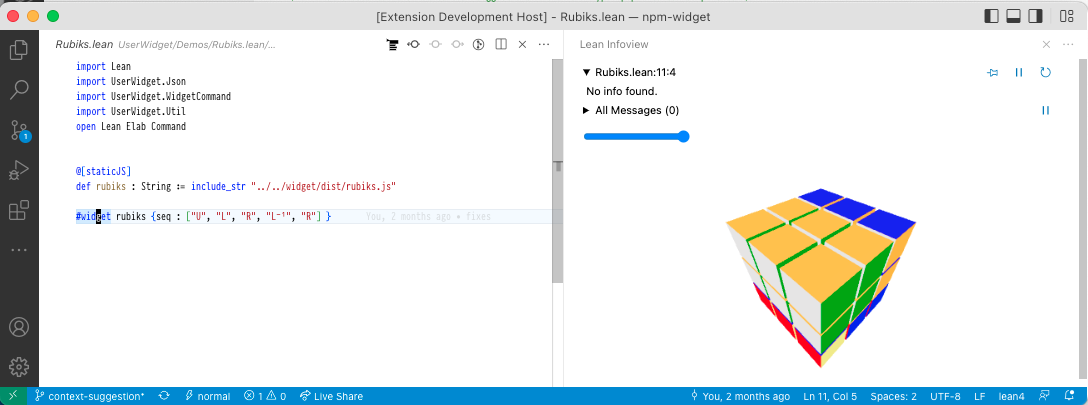
## Trying it out
To try it out, simply type in the following code and place your cursor over the `#widget` command.
-/
@[widget_module]
def helloWidget : Widget.Module where
javascript := "
import * as React from 'react';
export default function(props) {
const name = props.name || 'world'
return React.createElement('p', {}, name + '!')
}"
#widget helloWidget
/-!
If you want to dive into a full sample right away, check out
[`RubiksCube`](https://github.com/leanprover/lean4-samples/blob/main/RubiksCube/).
Below, we'll explain the system piece by piece.
⚠️ WARNING: All of the user widget APIs are **unstable** and subject to breaking changes.
## Widget sources and instances
A *widget source* is a valid JavaScript [ESModule](https://developer.mozilla.org/en-US/docs/Web/JavaScript/Guide/Modules)
which exports a [React component](https://reactjs.org/docs/components-and-props.html). To access
React, the module must use `import * as React from 'react'`. Our first example of a widget source
is of course the value of `helloWidget.javascript`.
We can register a widget source with the `@[widget]` attribute, giving it a friendlier name
in the `name` field. This is bundled together in a `UserWidgetDefinition`.
A *widget instance* is then the identifier of a `UserWidgetDefinition` (so `` `helloWidget ``,
not `"Hello"`) associated with a range of positions in the Lean source code. Widget instances
are stored in the *infotree* in the same manner as other information about the source file
such as the type of every expression. In our example, the `#widget` command stores a widget instance
with the entire line as its range. We can think of a widget instance as an instruction for the
infoview: "when the user places their cursor here, please render the following widget".
Every widget instance also contains a `props : Json` value. This value is passed as an argument
to the React component. In our first invocation of `#widget`, we set it to `.null`. Try out what
happens when you type in:
-/
structure HelloWidgetProps where
name? : Option String := none
deriving Server.RpcEncodable
#widget helloWidget with { name? := "<your name here>" : HelloWidgetProps }
/-!
💡 NOTE: The RPC system presented below does not depend on JavaScript. However the primary use case
is the web-based infoview in VSCode.
## Querying the Lean server
Besides enabling us to create cool client-side visualizations, user widgets come with the ability
to communicate with the Lean server. Thanks to this, they have the same metaprogramming capabilities
as custom elaborators or the tactic framework. To see this in action, let's implement a `#check`
command as a web input form. This example assumes some familiarity with React.
The first thing we'll need is to create an *RPC method*. Meaning "Remote Procedure Call", this
is basically a Lean function callable from widget code (possibly remotely over the internet).
Our method will take in the `name : Name` of a constant in the environment and return its type.
By convention, we represent the input data as a `structure`. Since it will be sent over from JavaScript,
we need `FromJson` and `ToJson`. We'll see below why the position field is needed.
-/
structure GetTypeParams where
/-- Name of a constant to get the type of. -/
name : Name
/-- Position of our widget instance in the Lean file. -/
pos : Lsp.Position
deriving FromJson, ToJson
/-!
After its arguments, we define the `getType` method. Every RPC method executes in the `RequestM`
monad and must return a `RequestTask α` where `α` is its "actual" return type. The `Task` is so
that requests can be handled concurrently. A first guess for `α` might be `Expr`. However,
expressions in general can be large objects which depend on an `Environment` and `LocalContext`.
Thus we cannot directly serialize an `Expr` and send it to the widget. Instead, there are two
options:
- One is to send a *reference* which points to an object residing on the server. From JavaScript's
point of view, references are entirely opaque, but they can be sent back to other RPC methods for
further processing.
- Two is to pretty-print the expression and send its textual representation called `CodeWithInfos`.
This representation contains extra data which the infoview uses for interactivity. We take this
strategy here.
RPC methods execute in the context of a file, but not any particular `Environment` so they don't
know about the available `def`initions and `theorem`s. Thus, we need to pass in a position at which
we want to use the local `Environment`. This is why we store it in `GetTypeParams`. The `withWaitFindSnapAtPos`
method launches a concurrent computation whose job is to find such an `Environment` and a bit
more information for us, in the form of a `snap : Snapshot`. With this in hand, we can call
`MetaM` procedures to find out the type of `name` and pretty-print it.
-/
open Server RequestM in
@[server_rpc_method]
def getType (params : GetTypeParams) : RequestM (RequestTask CodeWithInfos) :=
withWaitFindSnapAtPos params.pos fun snap => do
runTermElabM snap do
let name ← resolveGlobalConstNoOverloadCore params.name
let c ← try getConstInfo name
catch _ => throwThe RequestError ⟨.invalidParams, s!"no constant named '{name}'"⟩
Widget.ppExprTagged c.type
/-!
## Using infoview components
Now that we have all we need on the server side, let's write the widget source. By importing
`@leanprover/infoview`, widgets can render UI components used to implement the infoview itself.
For example, the `<InteractiveCode>` component displays expressions with `term : type` tooltips
as seen in the goal view. We will use it to implement our custom `#check` display.
⚠️ WARNING: Like the other widget APIs, the infoview JS API is **unstable** and subject to breaking changes.
The code below demonstrates useful parts of the API. To make RPC method calls, we use the `RpcContext`.
The `useAsync` helper packs the results of a call into an `AsyncState` structure which indicates
whether the call has resolved successfully, has returned an error, or is still in-flight. Based
on this we either display an `InteractiveCode` with the type, `mapRpcError` the error in order
to turn it into a readable message, or show a `Loading..` message, respectively.
-/
@[widget_module]
def checkWidget : Widget.Module where
javascript := "
import * as React from 'react';
const e = React.createElement;
import { RpcContext, InteractiveCode, useAsync, mapRpcError } from '@leanprover/infoview';
export default function(props) {
const rs = React.useContext(RpcContext)
const [name, setName] = React.useState('getType')
const st = useAsync(() =>
rs.call('getType', { name, pos: props.pos }), [name, rs, props.pos])
const type = st.state === 'resolved' ? st.value && e(InteractiveCode, {fmt: st.value})
: st.state === 'rejected' ? e('p', null, mapRpcError(st.error).message)
: e('p', null, 'Loading..')
const onChange = (event) => { setName(event.target.value) }
return e('div', null,
e('input', { value: name, onChange }), ' : ', type)
}
"
/-!
Finally we can try out the widget.
-/
#widget checkWidget
/-!

## Building widget sources
While typing JavaScript inline is fine for a simple example, for real developments we want to use
packages from NPM, a proper build system, and JSX. Thus, most actual widget sources are built with
Lake and NPM. They consist of multiple files and may import libraries which don't work as ESModules
by default. On the other hand a widget source must be a single, self-contained ESModule in the form
of a string. Readers familiar with web development may already have guessed that to obtain such a
string, we need a *bundler*. Two popular choices are [`rollup.js`](https://rollupjs.org/guide/en/)
and [`esbuild`](https://esbuild.github.io/). If we go with `rollup.js`, to make a widget work with
the infoview we need to:
- Set [`output.format`](https://rollupjs.org/guide/en/#outputformat) to `'es'`.
- [Externalize](https://rollupjs.org/guide/en/#external) `react`, `react-dom`, `@leanprover/infoview`.
These libraries are already loaded by the infoview so they should not be bundled.
In the RubiksCube sample, we provide a working `rollup.js` build configuration in
[rollup.config.js](https://github.com/leanprover/lean4-samples/blob/main/RubiksCube/widget/rollup.config.js).
## Inserting text
We can also instruct the editor to insert text, copy text to the clipboard, or
reveal a certain location in the document.
To do this, use the `React.useContext(EditorContext)` React context.
This will return an `EditorConnection` whose `api` field contains a number of methods to
interact with the text editor.
You can see the full API for this [here](https://github.com/leanprover/vscode-lean4/blob/master/lean4-infoview-api/src/infoviewApi.ts#L52)
-/
@[widget_module]
def insertTextWidget : Widget.Module where
javascript := "
import * as React from 'react';
const e = React.createElement;
import { EditorContext } from '@leanprover/infoview';
export default function(props) {
const editorConnection = React.useContext(EditorContext)
function onClick() {
editorConnection.api.insertText('-- hello!!!', 'above')
}
return e('div', null, e('button', { value: name, onClick }, 'insert'))
}
"
/-! Finally, we can try this out: -/
#widget insertTextWidget